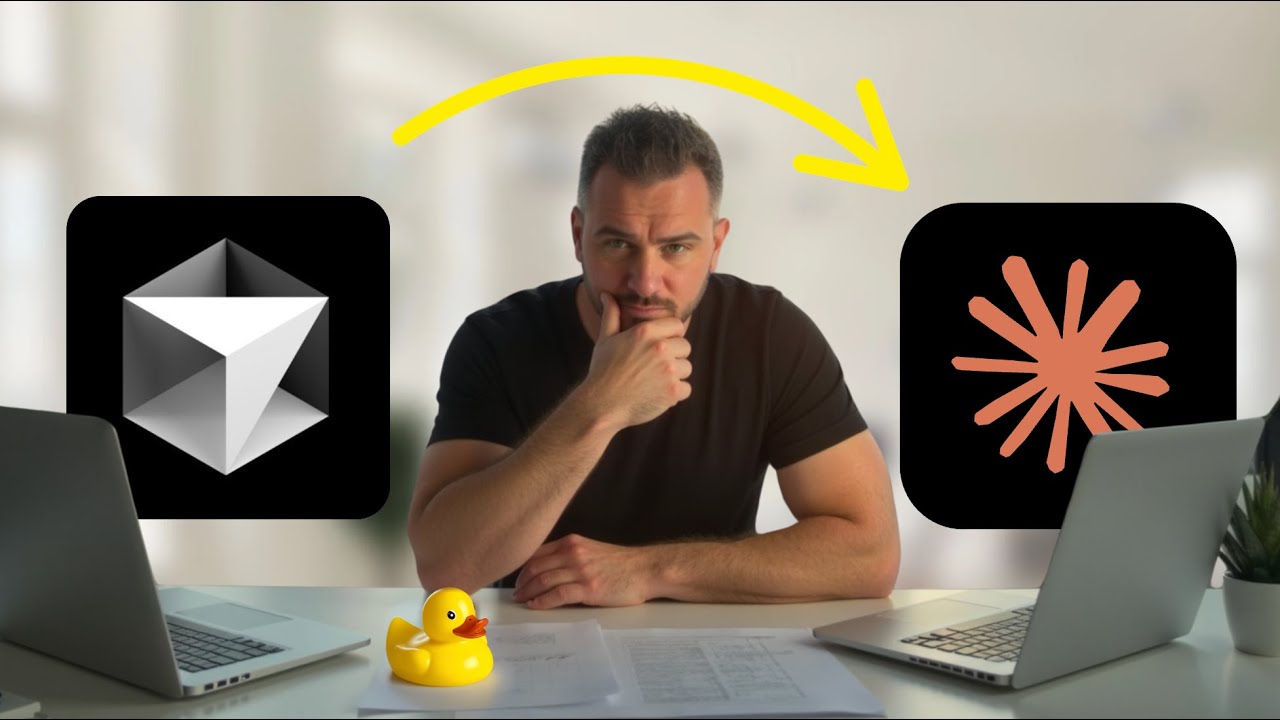Valuable insights
1.Cursor vs. Claude Code: AI Development Tools Compared: This video compares Cursor and Claude Code for AI-assisted development, evaluating their features, costs, and use cases to determine the better tool.
2.Claude Code Setup and Costs: Claude Code requires NodeJS v18+. It offers subscription tiers, with the $20 Pro tier providing access to the Sonnet model, while Opus is on the $100 tier.
3.Building a Micro SaaS with Claude Code: The video demonstrates building a micro SaaS application that parses invoices using OpenAI, connecting to accounting software like QuickBooks or Zero for reconciliation.
4.Next.js Setup Workaround for Claude Code: Claude Code may error during Next.js installation if the folder isn't empty. The workaround is to run 'npx create-next-app latest .' manually in the terminal.
5.Permissions and Workflow Control: Claude Code prompts for permission to run tools, allowing users to manage what actions are accepted. This contrasts with Cursor's auto-accept modes.
6.Troubleshooting with Claude Code: Errors can be diagnosed using browser console information or terminal logs. Users can paste error traces into Claude Code to request fixes or explanations.
7.Claude Code's Strengths: Flexibility and Models: Claude Code is flexible, usable in any IDE, and leverages Anthropic's strong models like Sonnet. Its scriptability via SDK offers advanced use cases.
8.Cursor's Strengths: User Interface and Model Agnosticism: Cursor offers a user-friendly, graphical interface similar to VS Code. Its key advantage is being model-agnostic, allowing users to choose any LLM for the job.
9.Choosing the Right Tool for Your Needs: Cursor is recommended for beginners, vibe coders, and those wanting access to various LLMs. Claude Code suits advanced developers who prefer terminal-based workflows and scripting.
10.Personal Preference: Cursor for Development, Claude for Agents: The presenter favors Cursor for full-stack and interactive development, while exploring Claude for background processes, agentic workflows, and specialized tasks.
Introduction to AI Development Tools
In the realm of AI-assisted development, choosing the right tool is crucial for efficiency and productivity. While tools like Cursor have been popular for building applications, Claude Code has emerged as a strong contender, gaining significant traction and maturity. This video aims to provide a comprehensive introduction to Claude Code, exploring its integration with Cursor, its strengths and weaknesses, and when to favor one tool over the other. Ultimately, a personal favorite will be shared. Beyond a simple comparison, the video promises a practical demonstration by building a functional micro SaaS application that can process invoices, extract relevant information using OpenAI, and integrate with accounting software like QuickBooks or Xero.
Further Learning Resources
For those interested in diving deeper into launching AI applications, a comprehensive course is available. This course covers principles from beginner to advanced levels, providing a solid foundation for building and deploying AI-powered software. It complements the insights shared in this video, offering a structured path for aspiring AI developers.
You can find the full course details at [switchdimension.com](https://www.switchdimension.com/).
Claude Code Setup Requirements
To begin using Claude Code, ensure you have NodeJS installed, specifically version 18 or higher. You can verify your installed version by typing 'node -v' in your terminal. Once NodeJS is confirmed, you'll need to install the Claude Code package. Copy and paste the command 'mpm install general anthropics' into your terminal and press return. After the installation completes, you can launch Claude Code by simply typing 'claude' and hitting return. This will bring up the welcome screen, where you can select your preferred mode, such as dark mode.
Understanding Claude Code Pricing Tiers
When setting up Claude Code, you have two primary options for usage: either the pay-as-you-go API usage billing through the Anthropic console, or a subscription-based account. The API console can become quite expensive rapidly due to per-request charges. For more predictable costs, the subscription model is recommended. At a minimum, the $20 Pro tier is suggested, which grants access to Claude Sonnet 4, the primary model for most development tasks. This tier, however, does not include access to the more advanced Opus model. Opus is available on the $100 tier, offering higher capabilities, though usage may be subject to rate limiting which can revert to Sonnet.
While Opus is often highlighted as a significant upgrade, the presenter finds the difference between Opus, Sonnet, and even cheaper alternatives like Gemini to be minimal for their current use cases. Therefore, the $20 Pro tier is considered sufficient for now, with further testing planned to assess Opus's benefits in larger codebases or autonomous actions.
Navigating Claude Code Commands
Claude Code offers various commands to enhance the development workflow. You can switch between 'plan mode' and regular mode by pressing Shift + Tab. Pressing the question mark ('?') key brings up a list of common commands, while typing a forward slash ('/') reveals a broader set of commands that can be executed within the interface.
Integrating Claude Code with Cursor
To begin working with Claude Code within the Cursor IDE, create a new, empty folder on your machine. Once the folder is created, open it using Cursor. Within Cursor, open a new terminal window. It's important to note that the root directory of your terminal session should be this newly created folder, for instance, named 'invoicebot one'. With the terminal open in the correct directory, type 'claude' to launch the application. You will be prompted to trust the folder, which you should accept to proceed.
Setting Up a Next.js Application
When initiating a new Next.js application within Claude Code, it's advisable to perform the setup manually in the terminal. Claude Code's process of creating configuration files in the root directory can interfere with the Next.js installer, which expects an empty directory. To bypass this, open a new terminal within Claude Code and execute the command 'npx create-next-app latest .' This command instructs the installer to set up the Next.js app in the current directory. Follow the on-screen prompts to accept the default settings.
Once the installation is complete, you can see all the project files listed in the file directory on the left. To run the development server and test the application, type 'npm run dev'. This will start a local development server, typically accessible at localhost:3000. Navigating to this address in your browser will display your newly created Next.js app.
A useful command when starting with a new codebase in Claude Code is '/init'. Typing this command and pressing enter will initialize a new markdown file for codebase documentation. This process scans your existing project and generates a review or markdown file, which aids Claude in understanding and interacting with your project over time.
Understanding Tool Permissions
Claude Code operates with a permission system, ensuring user control over executed actions. By default, it will ask for your explicit permission before making any edits to files. You have options to 'yes' to the proposed change, 'yes and don't ask again' for the current session, or to opt for a different approach. It is highly recommended for new users to avoid the 'auto accept' mode initially. This manual confirmation process allows you to understand precisely what changes are being made at each stage of development. As you gain more confidence and familiarity with Claude Code, you can enable auto-accept to speed up the workflow, though this carries the risk of the AI proceeding in unintended directions.
Cursor has a similar feature, historically known as 'yolo mode' (You Only Live Once). Modern Cursor versions offer more granular control over command execution, allowing users to specify which commands are permitted, which are okay to run automatically, and which should never be executed without explicit approval.
Setting Up the Product Requirements Document (PRD)
A crucial first step in any project, regardless of the AI tool used, is to engage with a 'product manager' agent. This agent is essentially a pre-defined prompt designed to provide a starting point for the development process. The presenter has a specific prompt saved in a 'Docs/agents' folder, which can be linked in the description for users to access. Within Claude Code, you can check your IDE setup by typing '/ide' and hitting return. Currently, it's configured to use Cursor. By referencing this file within Claude, you can initiate the prompt.
The prompt asks the AI to explain the project and what product or application is being built. After providing the project idea, the AI generates a list of questions. These questions are typically numbered and can be answered concisely. The output includes key project elements such as an elevator pitch, primary users, characteristics, and functional requirements, often organized into a dedicated PRD file within an 'output/docs' folder.
A convenient feature in Claude Code allows referencing existing files within prompts using the '@' symbol. Typing '@' followed by the file name, like '@prd', will bring up the file and include its full content as context for the AI, ensuring it has all necessary information.
Leveraging Plan Mode for MVP Development
Claude Code's 'Plan Mode,' accessed via Shift + Tab, is instrumental in breaking down complex projects into manageable steps. With an attached PRD, the AI can propose a development plan. Users can then accept this plan or request refinements. For the Minimum Viable Product (MVP), it's best to keep the scope simple, focusing on core functionality without immediate database integration, for example. This iterative approach allows for quicker testing with users and ensures the main features work as intended.
Based on user feedback, Claude refines the plan. While further iterations are possible, accepting a sufficiently refined plan is key. Keeping the initial development simple helps in understanding each step thoroughly. The presenter accepts the current refined plan, indicating it's adequate for the MVP stage.
Managing Tasks with Claude's To-Do List
Claude Code includes a built-in scratchpad for managing to-do lists, which is automatically updated as tasks progress. This feature is comparable to functionalities found in tools like Taskmaster or Windsurf's planning mode, which often combine different models for long-term and short-term planning. While convenient, the presenter notes that a similar task list management can be achieved in Cursor using a simple rules file.
The process involves installing the OpenAI SDK, which Claude Code facilitates by creating a `.env.local` file with a placeholder for your OpenAI API key. To obtain this key, navigate to the OpenAI platform website, go to your dashboard, and generate a new secret key. It's crucial to keep this key confidential. After obtaining the key, paste it into the `.env.local` file. Claude Code will then proceed to create necessary files, such as API routes for uploading and parsing, a file upload component, and a utility directory for working with OpenAI. Modified files are typically highlighted in blue, while new, untracked files are marked with 'U'.
Code Review and Quality Checks
Claude Code provides a difference view, clearly showing additions and removals as code is modified. While this is helpful, the presenter finds Cursor offers a superior interface for reviewing and checking code changes. A key missing feature in Claude Code, compared to Cursor, is the ability to select specific lines of code for further explanation or learning. However, Claude Code can run code quality checks, such as 'linting', upon request. Accepting the linting process and opting to 'don't ask me again' for this session streamlines the workflow. Running lint often results in a new folder appearing with Claude configurations, indicating what permissions have been granted.
After code fixes and quality checks, Claude may ask if it can run the development server. It's generally recommended to decline this and run the server manually to maintain control. Restarting the development server using 'npm run dev' ensures all recent changes are reflected. The application, now live on localhost:3000, displays the 'Invoice Extractor' interface, ready for testing.
Troubleshooting Application Errors
When encountering errors, such as the 'failed to parse invoice' error experienced during testing, there are two primary methods for investigation. First, check the browser console by pressing Command/Alt + I, which may reveal internal server errors. More detailed information is typically found in the development server terminal. Scroll through the trace errors, locate the point marked 'error', and copy the relevant section. This diagnostic information is invaluable for pinpointing the root cause of the issue.
In Cursor, errors can be added directly to the chat. With Claude Code, the copied error trace can be pasted back into the chat interface. For minor errors, a simple prompt like 'fix' or 'change' might suffice. However, for complex or unfamiliar errors, it's best to ask the AI to diagnose the problem first, providing potential solutions. This approach not only helps resolve the immediate issue but also educates the user on the underlying problem and may prompt the need for independent research.
To aid the AI, especially when dealing with potentially outdated API knowledge, it's beneficial to request a web search. Claude Code integrates this capability, allowing it to search the web to corroborate its findings and ensure the provided solutions are based on the most current information available. After analyzing the search results, Claude typically offers ranked options for resolving the error. Selecting an option, like 'one', and confirming can lead to applied changes and a confidence rating for the fix.
Web Search Integration for Enhanced Accuracy
Claude Code incorporates a web search functionality, similar to other AI development tools like Cursor or Windsurf. This feature is crucial for backing up the AI's research and recommendations, especially when dealing with APIs or technologies where its training data might not be completely up-to-date. By enabling Claude to search the web, users can ensure that the proposed solutions are informed by the latest available information, improving the reliability of the AI's assistance.
Showcasing the Invoice Extractor App
The developed invoice extractor application is tested by uploading an invoice. The process involves sending the invoice to OpenAI for storage, then calling the image API to extract all relevant information. The output correctly identifies vendor details, invoice specifics, and the financial summary, including the precise amount. This functionality represents a significant time-saving tool for managing and reconciling invoices against bank accounts, automating the extraction of details like tax and totals.
This type of invoice processing can be valuable for personal use within a company or packaged as a commercial product to sell to other businesses, offering substantial time savings. Further details on building this application are available in the presenter's community at [switchdimension.com](https://www.switchdimension.com/).
Utilizing Claude Memories and MCPs
Claude Code offers a 'memories' feature, allowing users to store preferences or recurring instructions. By typing '#' followed by a descriptive name, you can create a memory that the model can recall contextually. Accessing and editing these memories is done via the '/memory' command. Additionally, Claude Code supports MCP (Multi-Command Protocol) servers. While not configured by default, MCP servers can be added via the terminal using 'claude mcp add' with specific commands, or more simply by adding them from Claude Desktop. This allows integration with tools like Context 7 for documentation search or Browser MCP for checking live application status and taking screenshots.
After restarting the terminal instance, the configured MCP servers become available. Invoking them involves commands like 'use the browser MCP to check the console logs' or 'use context 7 to find the most recent documentation.' Other useful commands include '/?' for a command list, '@' for file referencing, and double-tapping 'Escape' to stop a running process, similar to Cursor's stop/reject functionality. For multi-line prompts, use Shift + Return, and images can be pasted directly into the CLI using Control + V.
Exploring Agentic Workflows
Claude Code supports various agentic workflows, including running in non-interactive mode for smaller, independent tasks. While effective for discrete jobs, complex tasks still benefit from human oversight and interaction with the AI. For managing sessions, 'claude continue' resumes the current conversation, while 'claude resume' presents a conversation picker to load previous interactions. Power users can leverage 'work trees' to manage multiple independent branches of a codebase concurrently within different Claude instances, although managing such complexity may be challenging.
A key strength of Claude Code is its scriptability through its own SDK and CLI. This enables advanced use cases where Claude can be controlled and automated programmatically, opening up possibilities for complex, multi-agent systems working in parallel on different parts of a project. This level of control and automation is a significant advantage for developers looking to push the boundaries of AI-assisted development.
Advantages of Claude Code
Claude Code offers considerable flexibility, being adaptable to virtually any IDE, including JetBrains, Cursor, and VS Code, or even usable standalone for Vim users. This adaptability makes it accessible to a wide range of developers. Anthropic's models, particularly the Claude Sonnet series, are highly regarded and used extensively by the presenter for software design and development. For Mac users, specific plans offer generous usage limits, including unlimited access to Opus, though the presenter notes minimal practical difference between Opus and Sonnet for their interactive coding style.
The scriptability of Claude Code via its SDK and CLI is a major advantage, allowing for sophisticated automation and the potential to run multiple instances concurrently on different Git branches. This feature is poised to become increasingly powerful as agentic solutions evolve. Furthermore, the built-in planning mode, which maintains a to-do list, is a valuable addition, although similar functionality can be achieved with custom rules files in other tools, offering more individual control.
Advantages of Cursor IDE
Cursor presents a user-friendly graphical interface that closely resembles VS Code, making it intuitive for developers familiar with that environment. This makes Cursor particularly appealing to designers, front-end developers, and entrepreneurs new to AI-assisted coding. The lack of a steep command-learning curve is a significant benefit for those who prefer not to spend excessive time in the terminal.
Cursor's background agents and granular file review capabilities are notable features. The IDE provides a clear interface for reviewing code changes developed by AI agents, with the added ability to accept or reject specific lines of code, offering a more controlled review process than what's currently available in Claude Code. However, Cursor's most significant advantage is its model-agnostic nature. This allows users to select and utilize any AI model, whether it's from OpenAI, Gemini, or Anthropic, based on the specific needs of the task. In contrast, Claude Code is limited to Anthropic models, and Windsurf is restricted to OpenAI models.
Choosing Between Cursor and Claude Code
In summary, the choice between Cursor and Claude Code depends on individual needs and preferences. Cursor is ideal for those seeking access to the latest LLMs, embracing 'vibe coding,' or entering the world of AI-assisted prototyping and development, primarily due to its VS Code-like interface. For more advanced developers who are comfortable with terminal-based workflows, enjoy scripting agents, and require extensive usage for background processes, Claude Code offers a powerful solution, especially for Mac users with its generous usage plans.
Presenter's Favorite and Future Exploration
The presenter leans towards using Cursor for the majority of full-stack and interactive development tasks. However, Claude Code will continue to be explored for spinning up agents and managing background processes where its scripting capabilities and potentially cost-effective usage on certain plans shine. The presenter invites users to share their favorite features and strongest use cases for Claude Code in the comments section, promising to feature them in future videos.
Useful links
These links were generated based on the content of the video to help you deepen your knowledge about the topics discussed.